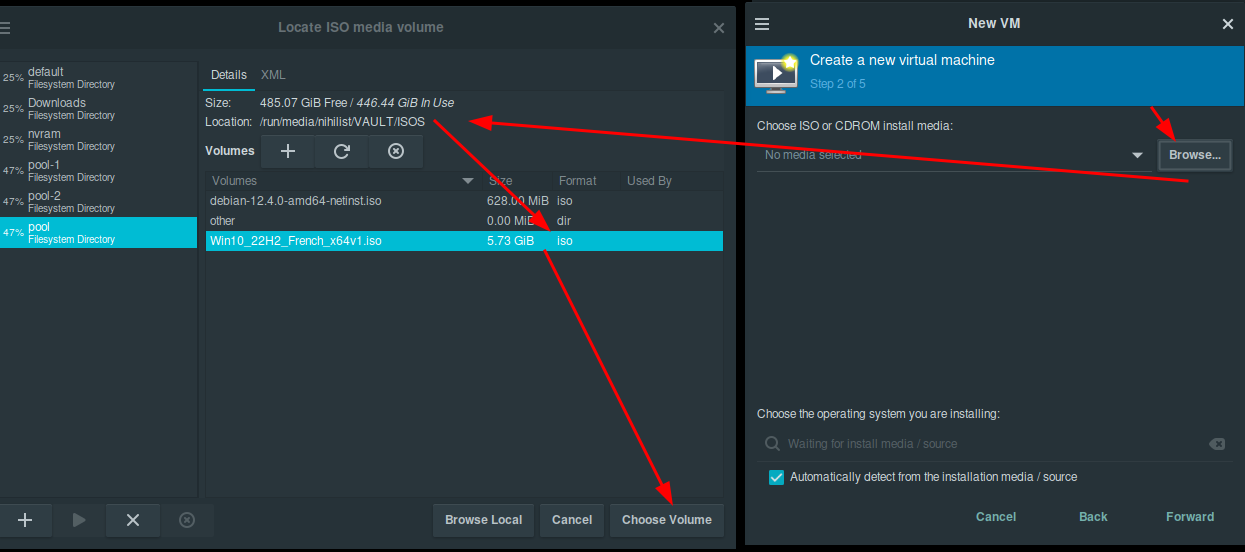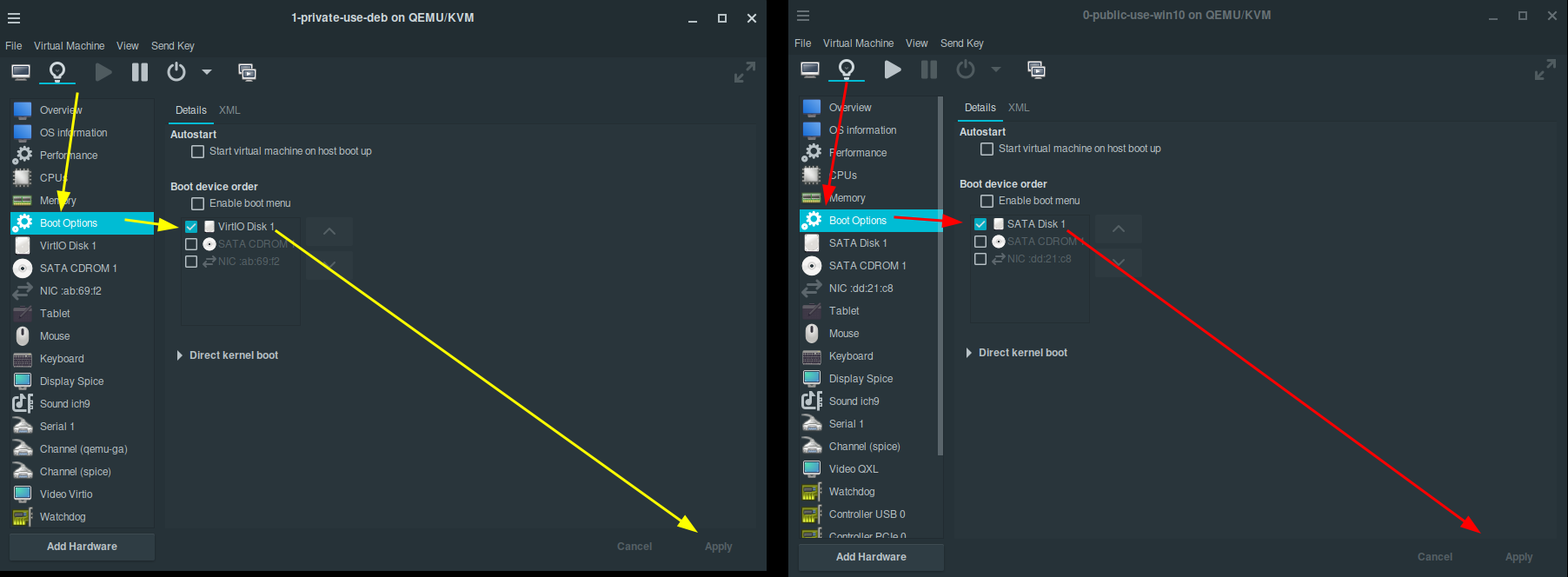Virtualisation setup
Next we do not virtualize anything using closed-source software like VMWare Workstation or else. We use QEMU/KVM with virt-manager, which is an open source hypervisor:
nihilist@debian:~# sudo apt install libvirt0 virt-manager dnsmasq bridge-utils
sudo systemctl enable --now libvirtd
nihilist@debian:~# sudo usermod -a -G libvirt nihilist
nihilist@debian:~# sudo usermod -a -G kvm nihilist
nihilist@debian:~# sudo vim /etc/libvirt/libvirtd.conf
nihilist@debian:~# cat /etc/libvirt/libvirtd.conf | grep sock_group
unix_sock_group = "libvirt"
unix_sock_rw_perms = "0770"
nihilist@debian:~# cat /etc/libvirt/qemu.conf
group = "libvirt"
user = "nihilist"
nihilist@debian:~# systemctl restart libvirtd.service
nihilist@debian:~# virt-manager
Next just make sure that the NAT network is created, and that the ISOs and VMs folders are with the correct permissions:

nihilist@debian:~$ mkdir ISOs
nihilist@debian:~$ mkdir VMs
nihilist@debian:~$ sudo chmod 770 -R VMs
nihilist@debian:~$ sudo chmod 770 -R ISOs
nihilist@debian:~$ sudo chown nihilist:libvirt -R VMs
nihilist@debian:~$ sudo chown nihilist:libvirt -R ISOs
Then you can add the file directories in virt-manager like so:


And now you're all set to start making VMs while maintaining the open-source requirement. If you still want to use a closed-source OS, you can do so in a QEMU VM from virt-manager. always remember that closed-source OSes like Windows belong in a VM, never out of one.
Additional notes: you can prevent an adversary to tamper with your laptop, by using glitter polish as shown in mullvad's tutorial, and also make sure that your phone does not have a closed-source host OS by using Graphene OS.