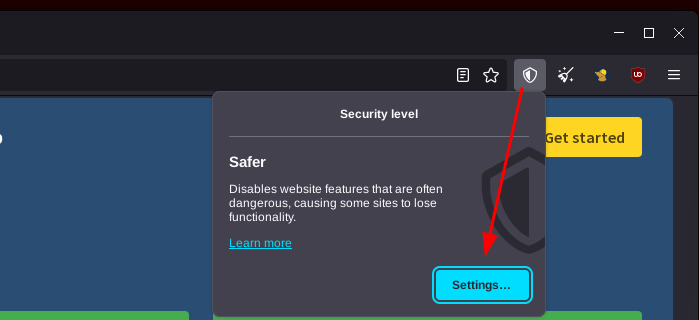Purchasing a VPN
Bob goes on mullvad.net to purchase the VPN (which is 5 euros monthly)




Here Bob can pay with various means. For ease of use he can pay using his credit card for example, but as we'll see in later tutorials on decentralised finances, Monero is the ideal payment choice for financial privacy.
So Bob pays for the VPN, then his account has time added:


# Download the Mullvad signing key
sudo curl -fsSLo /usr/share/keyrings/mullvad-keyring.asc https://repository.mullvad.net/deb/mullvad-keyring.asc
# Add the Mullvad repository server to apt
echo "deb [signed-by=/usr/share/keyrings/mullvad-keyring.asc arch=$( dpkg --print-architecture )] https://repository.mullvad.net/deb/stable $(lsb_release -cs) main" | sudo tee /etc/apt/sources.list.d/mullvad.list
# Or add the Mullvad BETA repository server to apt
echo "deb [signed-by=/usr/share/keyrings/mullvad-keyring.asc arch=$( dpkg --print-architecture )] https://repository.mullvad.net/deb/beta $(lsb_release -cs) main" | sudo tee /etc/apt/sources.list.d/mullvad.list
# Install the package
sudo apt update
sudo apt install mullvad-vpn
# Connect to Mullvad VPN
mullvad account login
Enter an account number: 91320912809328832
Mullvad account "91320912809328832" set
# Connect to the VPN:
mullvad lockdown-mode set on
mullvad connect
curl ifconfig.me
194.127.199.92
From there, Bob can launch the VPN from his desktop:

And he can see that his IP got changed accordingly to the location he picked:

The VPN is also protecting against DNS and WebRTC leaks, according to https://mullvad.net/en/check
Now that you are using Mullvad as a VPN, you can also use their Mullvad Browser, which is basically a Hardened Firefox based off the Tor Browser:
[ mainpc ] [ /dev/pts/3 ] [~/Nextcloud/blog]
→ apt search mullvad
Sorting... Done
Full Text Search... Done
mullvad-browser/unknown,now 13.5.1-1 amd64
Mullvad Browser
mullvad-vpn/unknown,now 2024.4 amd64 [installed]
Mullvad VPN client
[ mainpc ] [ /dev/pts/3 ] [~/Nextcloud/blog]
→ apt install mullvad-browser -y
[ mainpc ] [ /dev/pts/3 ] [~/Nextcloud/blog]
→ mullvad-browser
And from there you can browse the web using the same VPN connection:


From there, just like on the Tor Browser, you can protect against fingerprinting by setting the security level here:
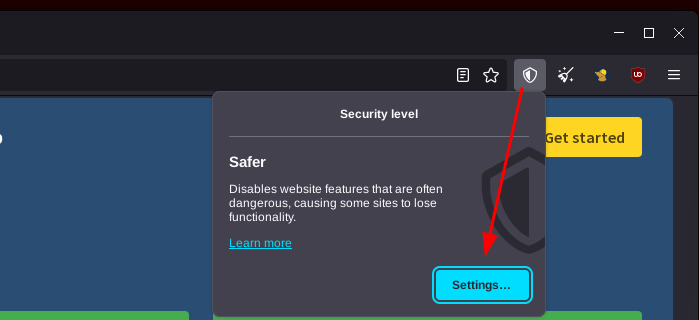
If you want to reduce your fingerprinting attack surface as much as possible, you can choose to disable javascript by selecting the "Safest" security level, but it may break some websites functionnality.