First, install the VPN like we saw previously here, but the only difference being that we now install it on the Host OS, rather than inside the VM.
# Download the Mullvad signing key
sudo curl -fsSLo /usr/share/keyrings/mullvad-keyring.asc https://repository.mullvad.net/deb/mullvad-keyring.asc
# Add the Mullvad repository server to apt
echo "deb [signed-by=/usr/share/keyrings/mullvad-keyring.asc arch=$( dpkg --print-architecture )] https://repository.mullvad.net/deb/stable $(lsb_release -cs) main" | sudo tee /etc/apt/sources.list.d/mullvad.list
# Or add the Mullvad BETA repository server to apt
echo "deb [signed-by=/usr/share/keyrings/mullvad-keyring.asc arch=$( dpkg --print-architecture )] https://repository.mullvad.net/deb/beta $(lsb_release -cs) main" | sudo tee /etc/apt/sources.list.d/mullvad.list
# Install the package
sudo apt update
sudo apt install mullvad-vpn
# Connect to Mullvad VPN
mullvad account login
Enter an account number: 91320912809328832
Mullvad account "91320912809328832" set
# Connect to the VPN:
mullvad lockdown-mode set on
mullvad connect
curl ifconfig.me
194.127.199.92
Then, configure mullvad as follows:
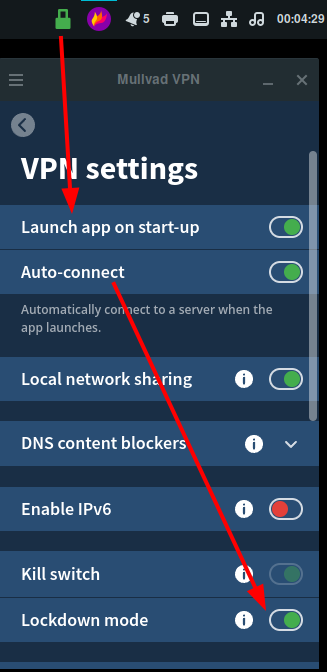

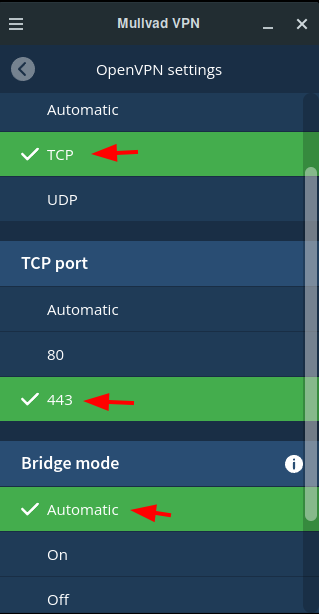
From there you'll have the tun0 network interface available, which we can use in the QEMU VM XML configuration:

As you can see here, we have the tun0 interface, with the 10.5.0.0/16 subnet, so we'll use a smaller subnet within that same subnet to create our VPN NAT configuration:

Then use it on your VM configuration like so:

And then once applied, you can check if it works as intended from inside the VM, by going to https://mullvad.net/en/check
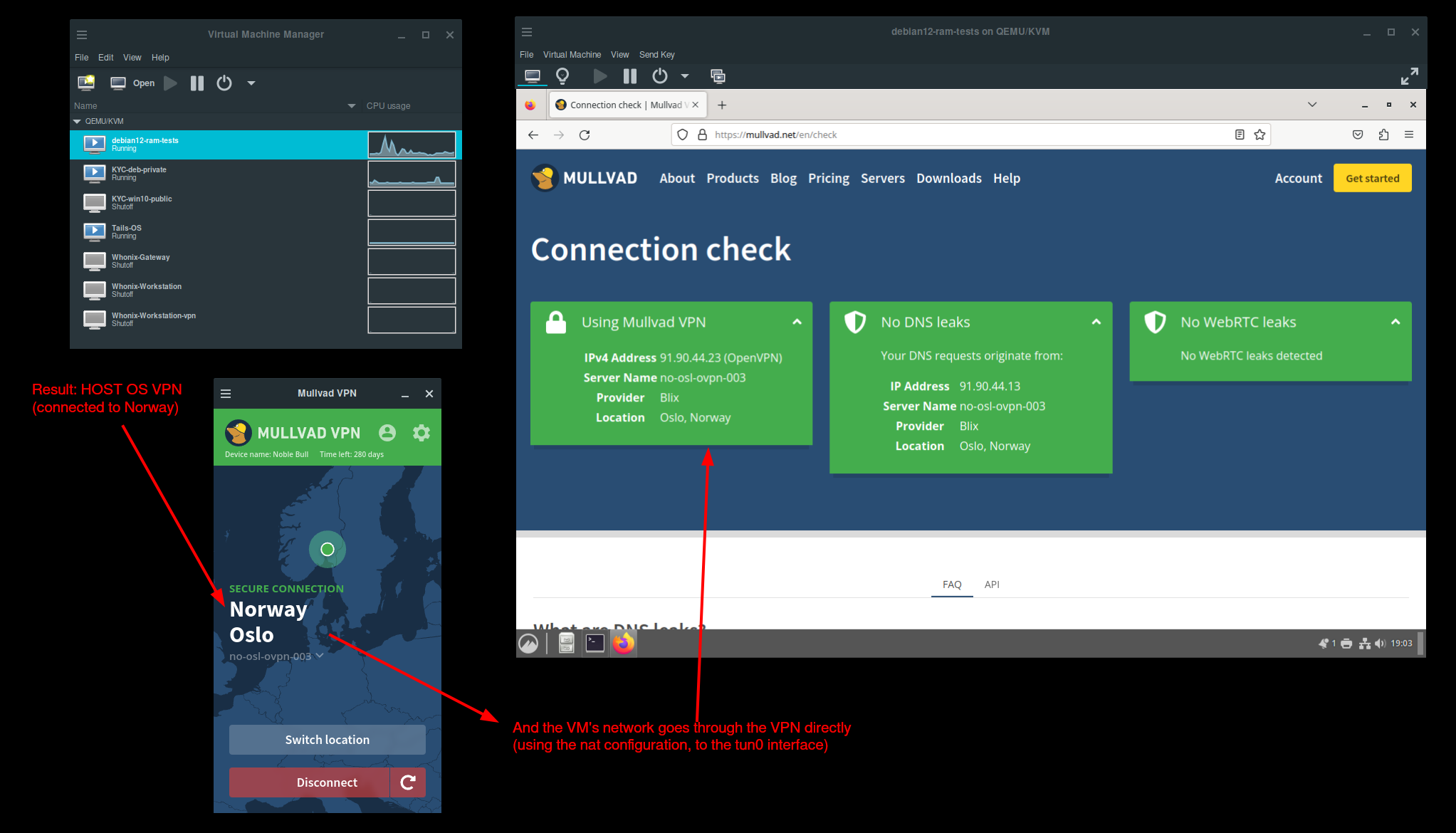
As we explained previously here, if your ISP does not allow Tor traffic, you need to hide it behind a VPN. And when you want to use Anonymity on the VM itself. One simple way to do it is te the traffic through a Host-based VPN like we showcased above.
The existing Whonix-External network looks like so by default:
<network>
<name>Whonix-External</name>
<uuid>1775d1fe-1606-4962-a3a6-b7b451b9442e</uuid>
<forward mode="nat">
<nat>
<port start="1024" end="65535"/>
</nat>
</forward>
<bridge name="virbr1" stp="on" delay="0"/>
<mac address="52:54:00:66:89:bb"/>
<ip address="10.0.2.2" netmask="255.255.255.0">
</ip>
</network>
And it needs to be changed to the following:
<network>
<name>Whonix-External</name>
<forward dev='tun0' mode='nat'/>
<bridge name='virbr1' stp='on' delay='0'/>
<ip address='10.0.2.2' netmask='255.255.255.0'>
</ip>
</network>
So do the following:
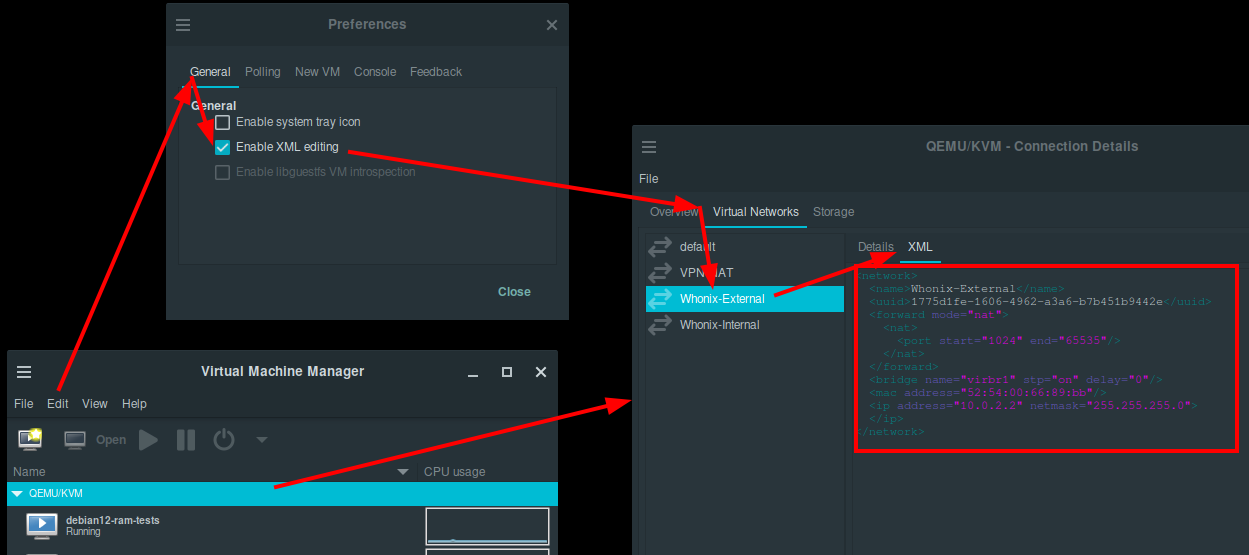



And that's it! We now have a (VPN -> Tor) setup, in case if your ISP doesn't allow Tor traffic, concealing it behind the VPN.
Until there is Nothing left.
Donate XMR: 8AUYjhQeG3D5aodJDtqG499N5jXXM71gYKD8LgSsFB9BUV1o7muLv3DXHoydRTK4SZaaUBq4EAUqpZHLrX2VZLH71Jrd9k8
Contact: nihilist@nihilism.network (PGP)