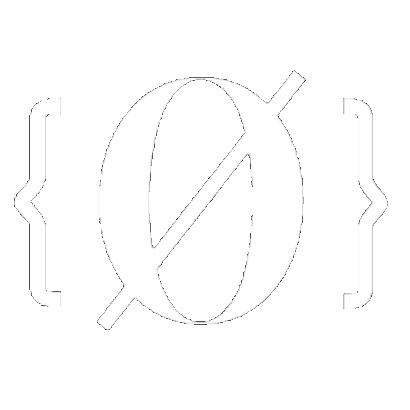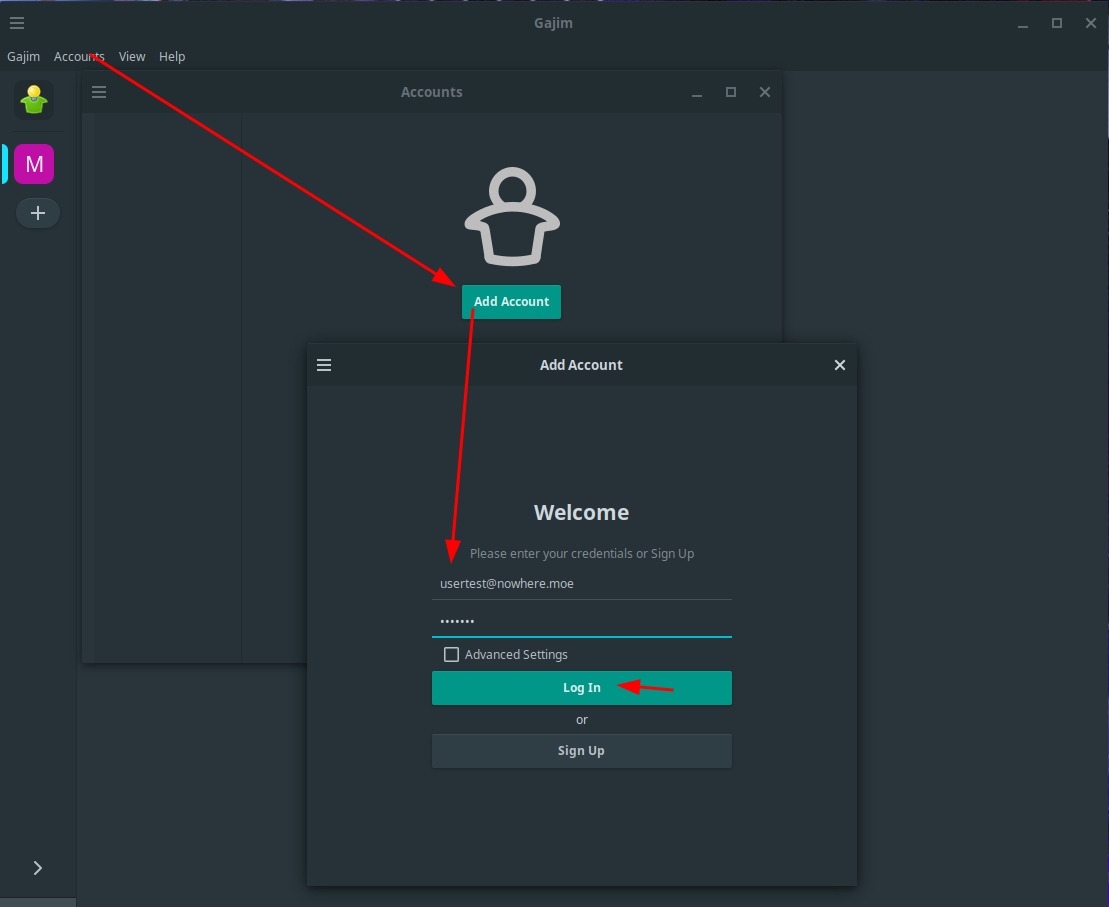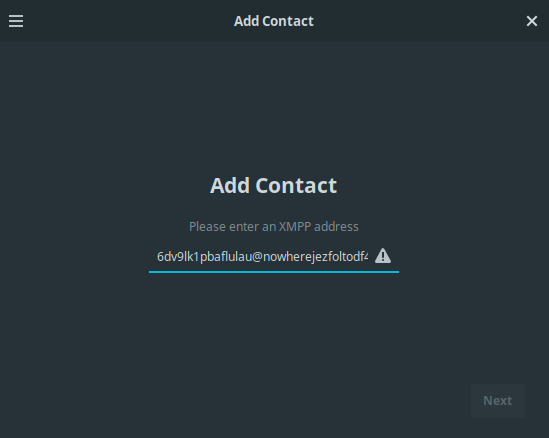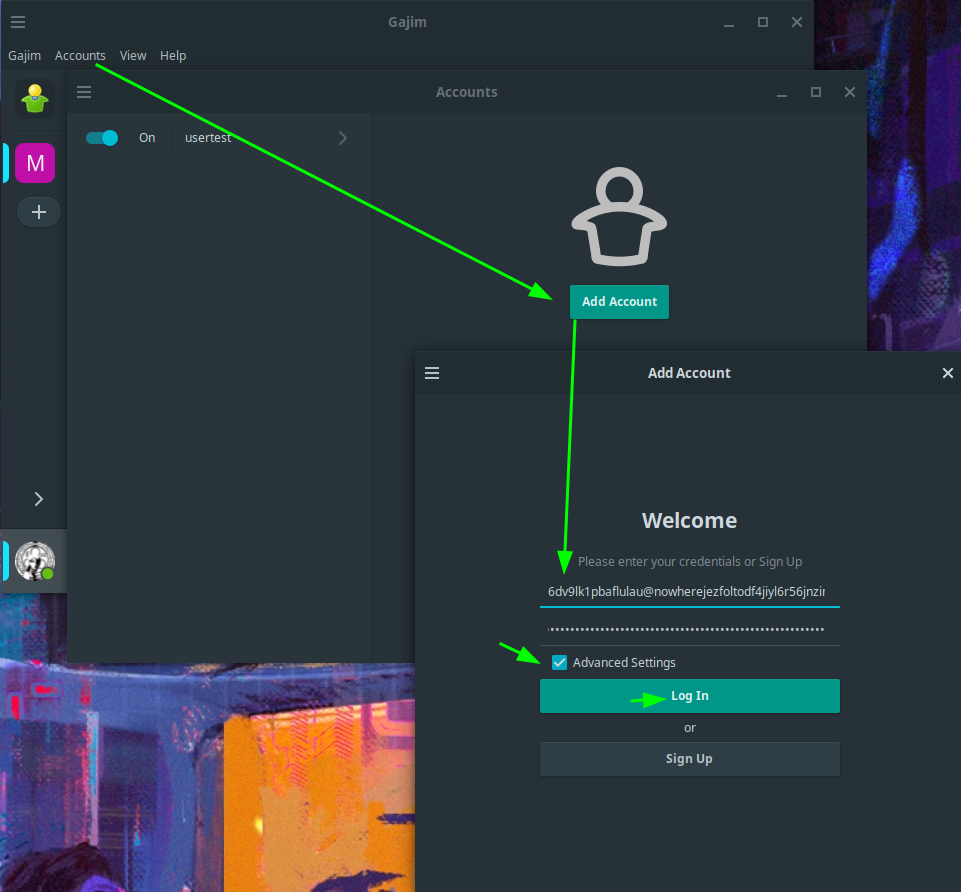XMPP Onion Server Setup
Before starting, check out this tutorial on how to create your first hidden service.
root@ANON-home:~# apt install prosody prosody-modules lua-unbound -y
root@ANON-home:~# prosodyctl about
/var/lib/prosody/custom_plugins - not a directory!
/usr/local/lib/prosody/modules - not a directory!
/var/lib/prosody/custom_plugins/share/lua/5.4/?.lua
/var/lib/prosody/custom_plugins/share/lua/5.4/?/init.lua
root@ANON-home:~# mkdir /var/lib/prosody/custom_plugins
root@ANON-home:~# mkdir /usr/local/lib/prosody/modules -p
Then, we make sure that the tor hidden service includes the XMPP ports:
root@ANON-home:# vim /etc/tor/torrc
root@ANON-home:# cat /etc/tor/torrc
HiddenServiceDir /var/lib/tor/onions/aaaaaaaaaaaaaaaaaaaaaaaaaaaaaaaaaaaaaaaaaaaaaaaaaaaaaaaa.onion/
[...]
HiddenServicePort 5222 127.0.0.1:5222
HiddenServicePort 5269 127.0.0.1:5269
HiddenServicePort 5280 127.0.0.1:5280
HiddenServicePort 5281 127.0.0.1:5281
root@ANON-home:# systemctl restart tor@default
Here, my hidden service is aaaaaaaaaaaaaaaaaaaaaaaaaaaaaaaaaaaaaaaaaaaaaaaaaaaaaaaa.onion, let's check that the mod_onions module is installed and configure the prosody.cfg.lua file:
root@ANON-home:~# ls /usr/lib/prosody/modules/mod_onions
mod_onions.lua
root@ANON-home:~# vim /etc/prosody/prosody.cfg.lua
root@ANON-home:~# cat /etc/prosody/prosody.cfg.lua
[...]
VirtualHost "localhost"
-- Prosody requires at least one enabled VirtualHost to function. You can
-- safely remove or disable 'localhost' once you have added another.
VirtualHost "aaaaaaaaaaaaaaaaaaaaaaaaaaaaaaaaaaaaaaaaaaaaaaaaaaaaaaaa.onion"
modules_enabled = {"onions"};
onions_only = true;
disco_items = {
{"conference.aaaaaaaaaaaaaaaaaaaaaaaaaaaaaaaaaaaaaaaaaaaaaaaaaaaaaaaa.onion","Public Chatroom"},
{"upload.aaaaaaaaaaaaaaaaaaaaaaaaaaaaaaaaaaaaaaaaaaaaaaaaaaaaaaaa.onion","Public Chatroom"}
}
Component "conference.aaaaaaaaaaaaaaaaaaaaaaaaaaaaaaaaaaaaaaaaaaaaaaaaaaaaaaaa.onion" "muc"
modules_enabled = { "onions" };
onions_only = true;
Component "upload.aaaaaaaaaaaaaaaaaaaaaaaaaaaaaaaaaaaaaaaaaaaaaaaaaaaaaaaa.onion" "http_file_share"
modules_enabled = { "onions" };
onions_only = true;
[...]
root@ANON-home:~# prosodyctl cert generate aaaaaaaaaaaaaaaaaaaaaaaaaaaaaaaaaaaaaaaaaaaaaaaaaaaaaaaa.onion
Choose key size (2048):
Key written to /var/lib/prosody/aaaaaaaaaaaaaaaaaaaaaaaaaaaaaaaaaaaaaaaaaaaaaaaaaaaaaaaa.onion.key
Please provide details to include in the certificate config file.
Leave the field empty to use the default value or '.' to exclude the field.
countryName (GB):
localityName (The Internet):
organizationName (Your Organisation):
organizationalUnitName (XMPP Department):
commonName (aaaaaaaaaaaaaaaaaaaaaaaaaaaaaaaaaaaaaaaaaaaaaaaaaaaaaaaa.onion):
emailAddress (xmpp@aaaaaaaaaaaaaaaaaaaaaaaaaaaaaaaaaaaaaaaaaaaaaaaaaaaaaaaa.onion):
Config written to /var/lib/prosody/aaaaaaaaaaaaaaaaaaaaaaaaaaaaaaaaaaaaaaaaaaaaaaaaaaaaaaaa.onion.cnf
Certificate written to /var/lib/prosody/aaaaaaaaaaaaaaaaaaaaaaaaaaaaaaaaaaaaaaaaaaaaaaaaaaaaaaaa.onion.crt
root@ANON-home:~# prosodyctl check
[...]
Checking certificates...
Checking certificate for conference.aaaaaaaaaaaaaaaaaaaaaaaaaaaaaaaaaaaaaaaaaaaaaaaaaaaaaaaa.onion
certmanager info No certificate present in SSL/TLS configuration for conference.aaaaaaaaaaaaaaaaaaaaaaaaaaaaaaaaaaaaaaaaaaaaaaaaaaaaaaaa.onion. SNI will be required.
No 'certificate' found for conference.aaaaaaaaaaaaaaaaaaaaaaaaaaaaaaaaaaaaaaaaaaaaaaaaaaaaaaaa.onion
Checking certificate for localhost
certmanager info No certificate present in SSL/TLS configuration for localhost. SNI will be required.
No 'certificate' found for localhost
Checking certificate for upload.aaaaaaaaaaaaaaaaaaaaaaaaaaaaaaaaaaaaaaaaaaaaaaaaaaaaaaaa.onion
certmanager info No certificate present in SSL/TLS configuration for upload.aaaaaaaaaaaaaaaaaaaaaaaaaaaaaaaaaaaaaaaaaaaaaaaaaaaaaaaa.onion. SNI will be required.
No 'certificate' found for upload.aaaaaaaaaaaaaaaaaaaaaaaaaaaaaaaaaaaaaaaaaaaaaaaaaaaaaaaa.onion
Checking certificate for aaaaaaaaaaaaaaaaaaaaaaaaaaaaaaaaaaaaaaaaaaaaaaaaaaaaaaaa.onion
certmanager info No certificate present in SSL/TLS configuration for aaaaaaaaaaaaaaaaaaaaaaaaaaaaaaaaaaaaaaaaaaaaaaaaaaaaaaaa.onion. SNI will be required.
No 'certificate' found for aaaaaaaaaaaaaaaaaaaaaaaaaaaaaaaaaaaaaaaaaaaaaaaaaaaaaaaa.onion
For more information about certificates please see https://prosody.im/doc/certificates
Problems found, see above.
root@ANON-home:# mv /var/lib/prosody/aaaaaaaaaaaaaaaaaaaaaaaaaaaaaaaaaaaaaaaaaaaaaaaaaaaaaaaa.onion.* /etc/prosody/certs/
root@ANON-home:/etc/prosody/certs# prosodyctl adduser nihilist@aaaaaaaaaaaaaaaaaaaaaaaaaaaaaaaaaaaaaaaaaaaaaaaaaaaaaaaa.onion
Enter new password:
Retype new password:
#if you want to create users in batch:
root@ANON-home:/etc/prosody/certs# prosodyctl adduser testuser aaaaaaaaaaaaaaaaaaaaaaaaaaaaaaaaaaaaaaaaaaaaaaaaaaaaaaaa.onion p4ssw0rd
root@ANON-home:/etc/prosody/certs# systemctl restart prosody
root@ANON-home:/etc/prosody/certs# systemctl status prosody
● prosody.service - Prosody XMPP Server
Loaded: loaded (/lib/systemd/system/prosody.service; enabled; preset: enabled)
Active: active (running) since Mon 2024-08-05 22:02:47 CEST; 4s ago
Docs: https://prosody.im/doc
Main PID: 3419 (lua5.4)
Tasks: 1 (limit: 4653)
Memory: 7.8M
CPU: 139ms
CGroup: /system.slice/prosody.service
└─3419 lua5.4 /usr/bin/prosody -F
Aug 05 22:02:47 ANON-home systemd[1]: Started prosody.service - Prosody XMPP Server.
all good now, now let's connect to it using pidgin:
[ mainpc ] [ /dev/pts/9 ] [~/Nextcloud/blog]
→ apt install pidgin -y
[ mainpc ] [ /dev/pts/9 ] [~/Nextcloud/blog]
→ pidgin
Then, create your account on the XMPP server:






Next, we can start chatting with Alice, who is another user on that XMPP server like so:

Then from Alice's XMPP client, we accept nihilist's buddy request: