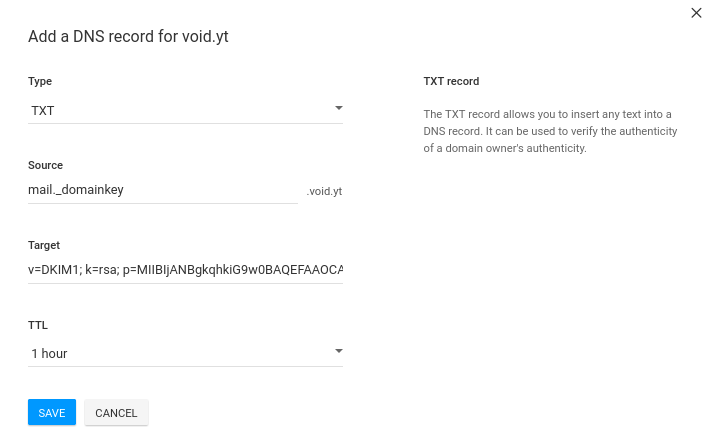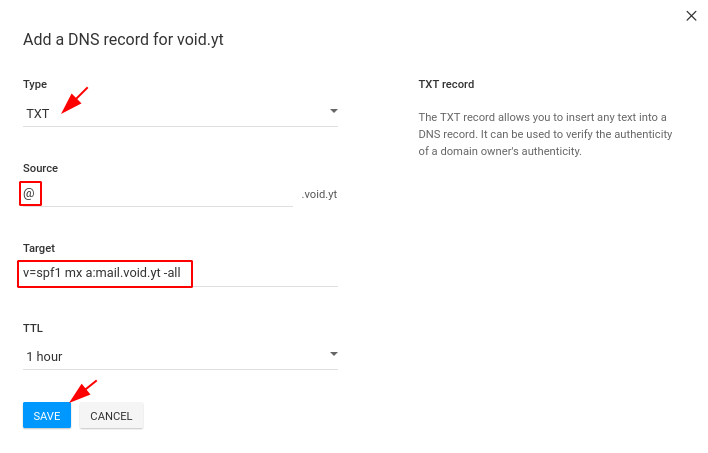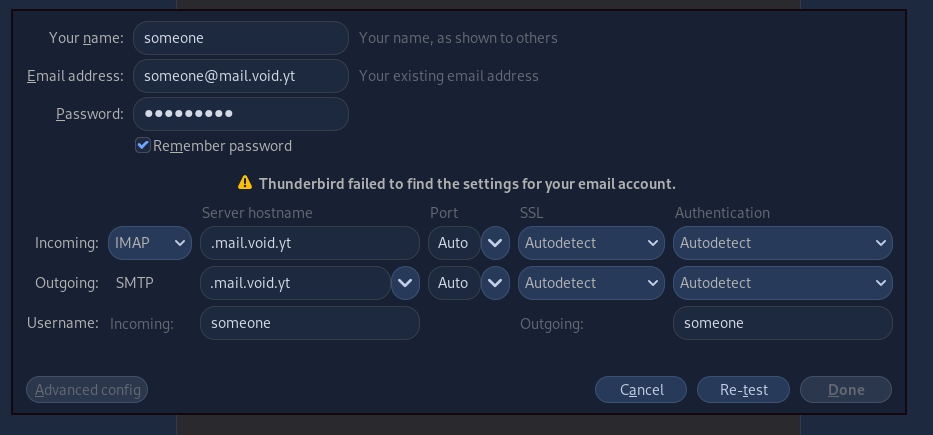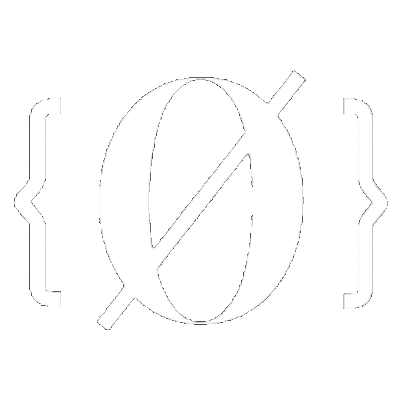
VPS Mailserver
Before we start, you will need a Debian 10+ VPS (you can get one on digitalocean for example), if you prefer to use your own self hosted server, make sure that port 80, 443, 587 and 993 are correctly port forwarded so that the public ip points to the server and not the router. Once that's done, go and ssh into your debian 10 server.
You cannot use DuckDNS for this one because you will need to add specific DNS records, most importantly the MX and DKIM records which are crucial for this tutorial. Therefore go get an actual paid domain name, i got mine on Infomaniak :
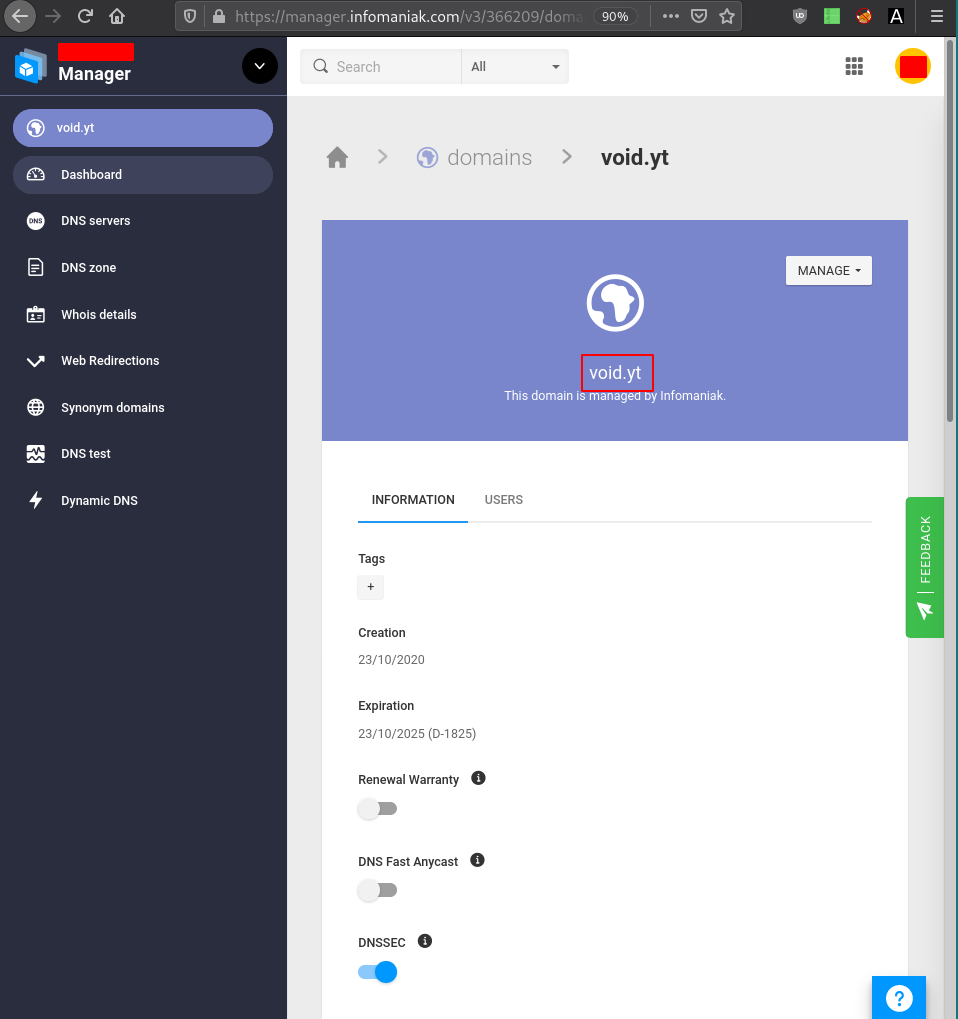
So let's add a subdomain to point at our mail server, to do so you need to go to the DNS Zone settings to add a few entries starting with the MX record:

Here make sure you do not forget the trailing dot (.) at the end of the Target. Next you want to setup that mail subdomain as well, and to do so you will do add a CNAME record, that is if your mail server is the SAME as your main server (mail.domain.com == domain.com):

In the other case where your mailserver is NOT the same as the main server (mail.domain.com != domain.com) you will need an A record which is going to tell Which IP to go to in order to reach that mail server:

In this case we're going to make it point to our DigitalOcean VPS as usual and once it's done we can simply ssh into it:
EDIT: DIGITALOCEAN IS BLOCKING PORT 25 (SMTP) i have to redo this tutorial on another VPS.
[ 192.168.100.1/24 ] [ /dev/pts/8 ] [~]
→ ssh root@mail.void.yt
The authenticity of host 'mail.void.yt (161.35.41.22)' can't be established.
ECDSA key fingerprint is SHA256:AMDSjSs4f3CDvivmjFRjGDjmuz079vsS/A+9hdYi9a0.
Are you sure you want to continue connecting (yes/no/[fingerprint])? yes
Warning: Permanently added 'mail.void.yt,161.35.41.22' (ECDSA) to the list of known hosts.
Linux debian-s-1vcpu-1gb-lon1-01 4.19.0-10-cloud-amd64 #1 SMP Debian 4.19.132-1 (2020-07-24) x86_64
The programs included with the Debian GNU/Linux system are free software;
the exact distribution terms for each program are described in the
individual files in /usr/share/doc/*/copyright.
Debian GNU/Linux comes with ABSOLUTELY NO WARRANTY, to the extent
permitted by applicable law.
root@debian-s-1vcpu-1gb-lon1-01:~#